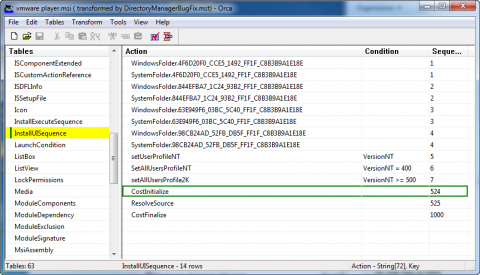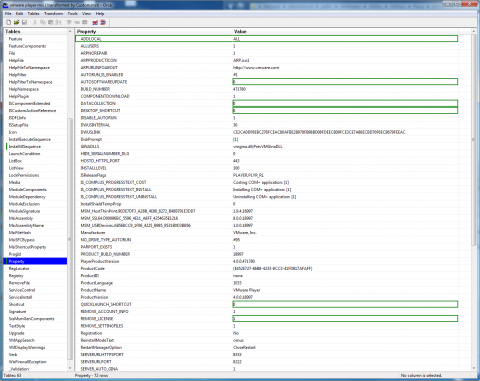If you'd like to deploy VMware Player in your Enterprise you need to extract the MSI setup from the standard setup. You need to download the normal VMware-player-4.0.1-528992.exe file from VMware site. Than just launch these installer .exe, wait until the setup shows the "Welcome to the installation wizard for VMware Player", but don't install the Player. While the setup is launched setup creates a folder in C:\Users\%username%\AppData\Local\Temp\vmware_[random number]. Make a copy of this folder to your distribution share. Cancel the launched setup. Now you have the required MSI file vmware player.msi in the copied folder.
If you try to deploy VMware Player 4.0.0-471780 or 4.0.1-528992 to your Desktops via Active Directory you will expierence some major difficulties. At very first it's not possible to install at all. After some investigation it looks like very many others reported this bug in the VMware Community Forums, but nobody came up with a solution.
I've reviewed the broken MSI and debugged the bug down to the InstallUISequence table. The developers seems to have missed that ResolveSource CustomAction need to run after CostInitialize CustomAction, see ResolveSource Action documentation. The table does not have CostInitialize defined at all and therefore the setup stops with Error 2732, Directory Management not initialized.
The solution is to fix the bug by just adding the missing Action row to the InstallUISequence table that is scheduled before ResolveSource. I have no idea why ResolveSource is scheduled in Sequence 525. I have not changed it and only added CostInitiualize to sequence 524, but normally I would better change it to the default values, if there is no real need to change Sequencing. Default Sequence for CostInitialize is 800 and therefore ResolveSource should be higher than 800 - e.g. 801 or 810, but this doesn't matter - it just need to have a higher sequence number than CostInitialize.
How to fix this bug with Microsoft Orca or InstEd or any other MSI Editor:
- Open the MSI with Orca
- Transform > New transform (optional step)
- Open InstallUISequence table and Add Row
- Action: CostInitialize
- Sequence: 524
- Save the Transform or the MSI
Installation of VMWare Player:
msiexec /i "vmware player.msi" TRANSFORMS="DirectoryManagerBugFix.mst" /qn ADDLOCAL=ALL DESKTOP_SHORTCUT=0 QUICKLAUNCH_SHORTCUT=0 REBOOT=ReallySuppress DATACOLLECTION=0- via Active Directory with a more customized Transform. Make sure you add ADDLOCAL=ALL or nothing happens at all. For more information see below, please.
Some typical MSI customizations may be:
- Added Row
ADDLOCAL=ALL, required to install the VMWare Player
- Edited Row
AUTOSOFTWAREUPDATE = 0, to prevent Auto Updates in AD deploymentDATACOLLECTION = 0DESKTOP_SHORTCUT = 0to remove the Desktop shortcutQUICKLAUNCH_SHORTCUT = 0to remove Quick Launch shortcutREMOVE_LICENSE = 0to remove all stored licenses at uninstall (uninstall only)
With this MSI bugfix and settings we have deployed the VMware Player successfully.